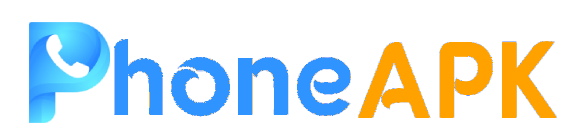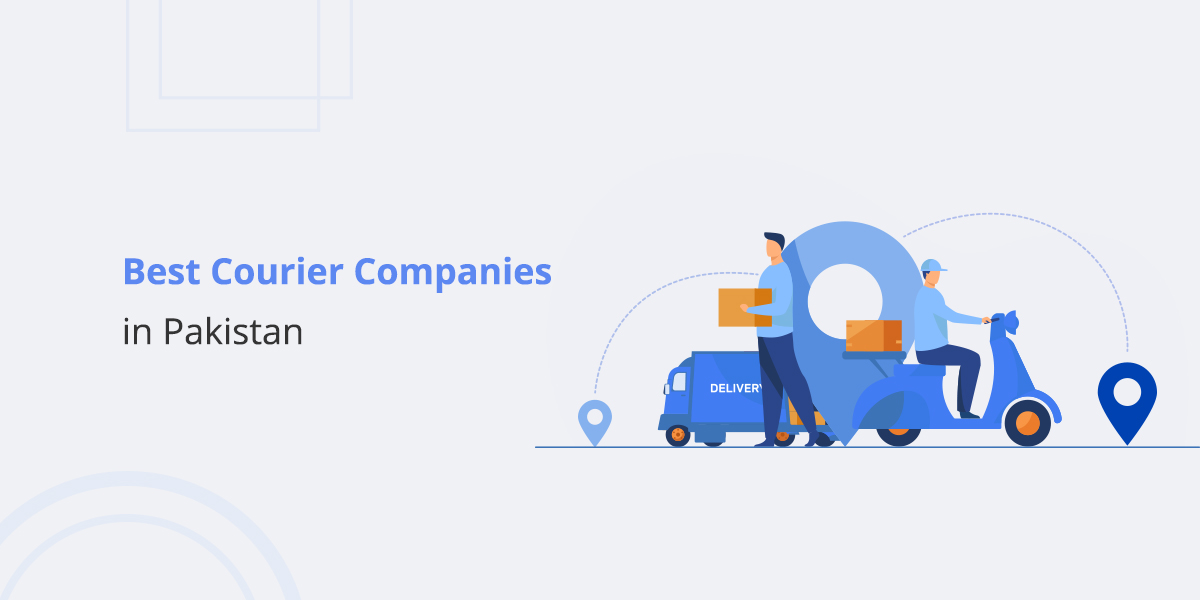How to Run Kali Linux on Android?
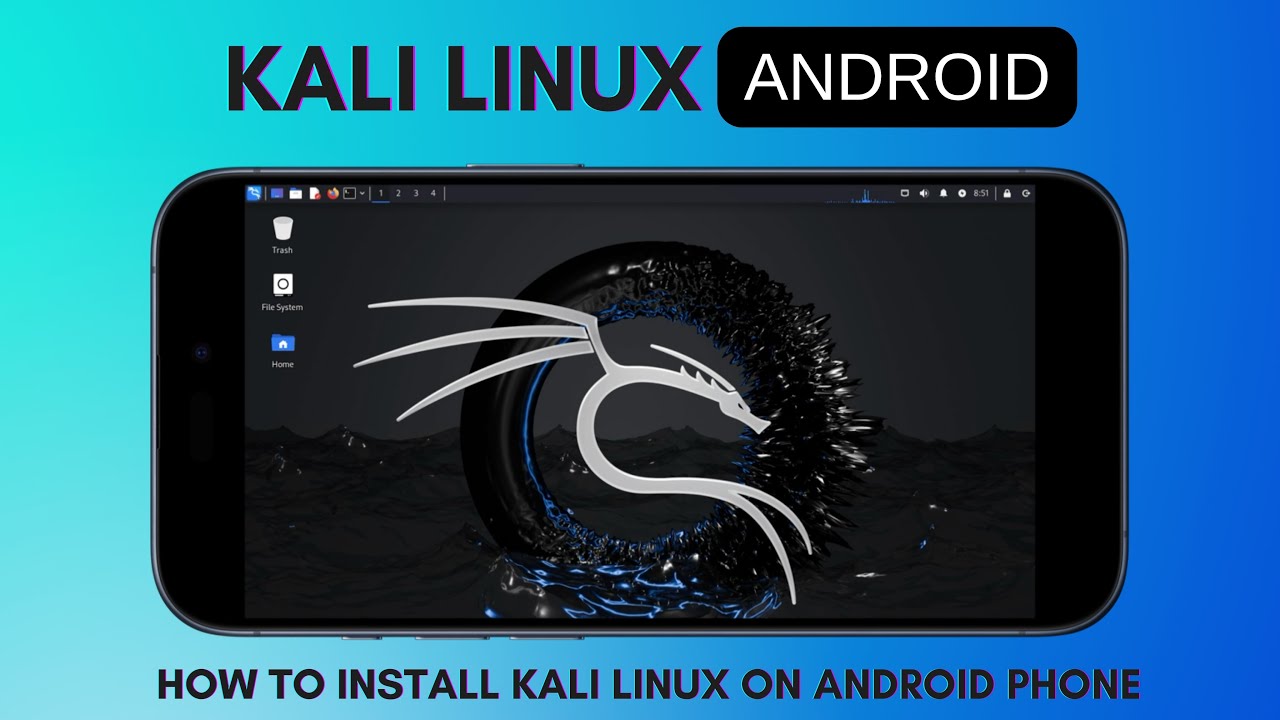
Running Kali Linux on an Android device allows you to have a powerful penetration testing environment in the palm of your hand. Here’s how you can set up and run Kali Linux on your Android device.
Prerequisites:
- An Android device (preferably with a good amount of RAM and storage)
- A stable internet connection
- A USB OTG cable (for USB peripherals, optional)
- Rooted or non-rooted device (both methods are described)
Method 1: Using UserLAnd (No Root Required)
UserLAnd is an Android app that allows you to run full Linux distributions, including Kali Linux, without rooting your device.
- Install UserLAnd
- Download and install the UserLAnd app from the Google Play Store.
- Setup Kali Linux
- Open the UserLAnd app.
- Tap on the “Apps” tab and select “Kali”.
- Enter a username, password, and VNC password when prompted.
- Choose a session type: SSH or VNC. For graphical interface, VNC is recommended.
- Wait for the setup to complete. This will download the required files.
- Access Kali Linux
- If you chose VNC, you’ll need a VNC viewer app (like VNC Viewer by RealVNC).
- Open the VNC viewer and connect to
localhost:51XX(where XX is the session number provided by UserLAnd). - Log in using the credentials you set up earlier.
Method 2: Using Termux and AnLinux (No Root Required)
Termux is a terminal emulator for Android, and AnLinux helps to set up a Linux environment within Termux.
- Install Termux and AnLinux
- Download and install both Termux and AnLinux from the Google Play Store.
- Setup Termux
- Open Termux and update the package list:
sh
pkg update && pkg upgrade
- Open Termux and update the package list:
- Install the Required Packages
- Install essential packages:
sh
pkg install wget curl proot tar
- Install essential packages:
- Setup Kali Linux using AnLinux
- Open the AnLinux app.
- Go to the “Dashboard” and select “Kali Linux”.
- Tap on “Copy” to copy the setup script to your clipboard.
- Open Termux and paste the script by long-pressing and selecting “Paste”. Press Enter to run it.
- Follow the on-screen instructions to complete the setup.
- Start Kali Linux
- After installation, start Kali Linux with:
sh
./start-kali.sh
- You now have a Kali Linux terminal running on your Android device.
- After installation, start Kali Linux with:
Method 3: Using Kali NetHunter (Root Required)
Kali NetHunter is an Android ROM overlay that includes a robust mobile penetration testing platform.
- Install Kali NetHunter
- Download the Kali NetHunter image for your specific device from the official NetHunter website.
- Ensure your device is rooted and has a custom recovery (like TWRP) installed.
- Flash NetHunter
- Boot into your custom recovery.
- Flash the downloaded NetHunter zip file.
- Reboot your device.
- Setup Kali NetHunter
- Open the NetHunter app on your device.
- Complete the initial setup.
- Use Kali NetHunter
- You now have a full-featured Kali Linux environment integrated into your Android device.
Tips and Tricks:
- Stay Updated: Regularly update both your Android apps and Kali Linux packages to ensure security and functionality.
- Battery Management: Running a full Linux distro can be resource-intensive, so keep an eye on your battery usage.
- Use External Peripherals: For a better experience, consider using a Bluetooth keyboard and mouse, or connect via USB OTG.
By following these methods, you can run Kali Linux on your Android device, turning it into a portable penetration testing toolkit. Whether you choose to go with a non-rooted or rooted method depends on your device and personal preference.